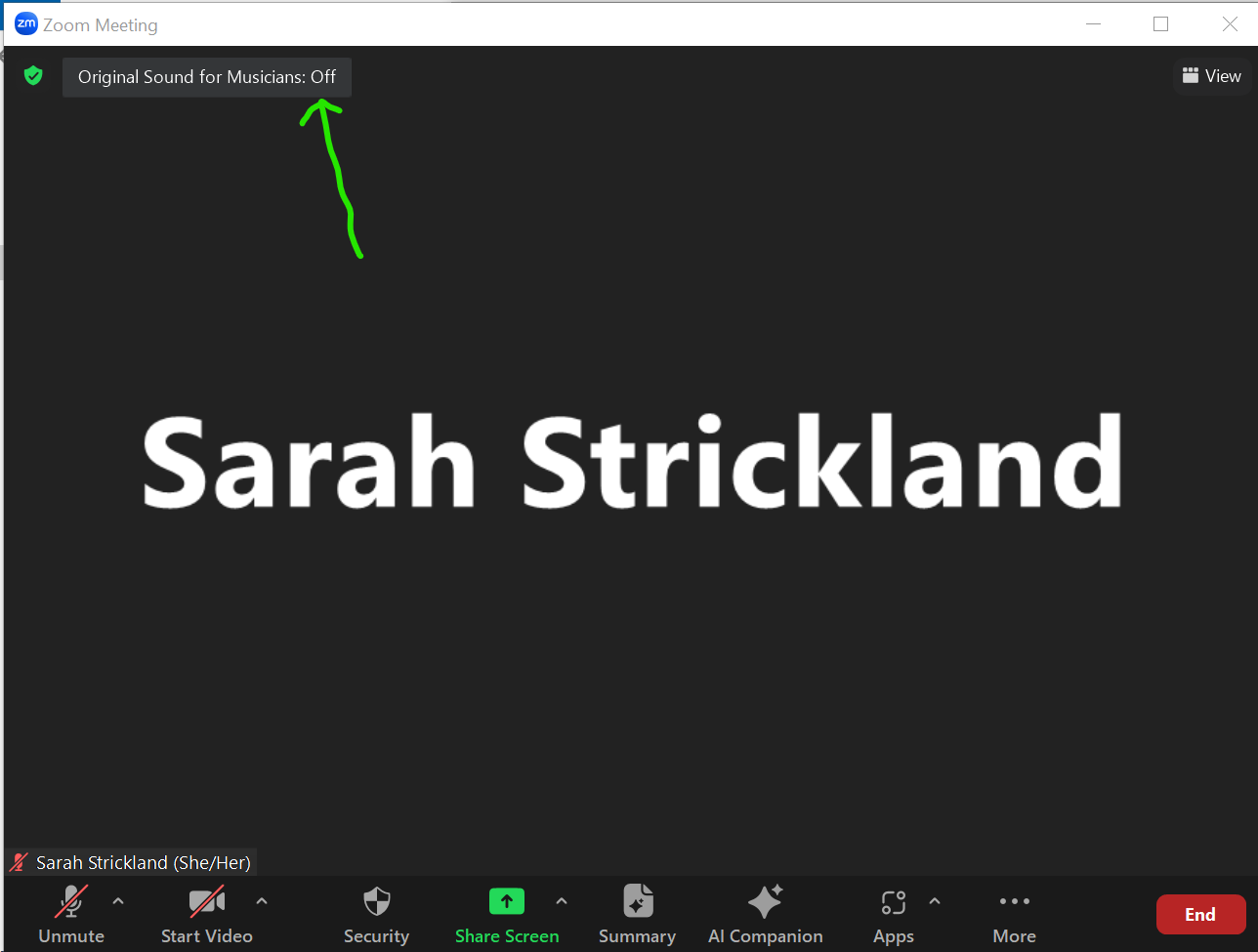Strickland Suzuki Strings
Zoom is programmed to cancel out background noise and make it easier to hear the speaker's voice. Unfortunately, it thinks that musical instruments are background noise! While you don't need to do this if you're just attending a Zoom Group Class, if you're playing for others in Zoom Group or having a Zoom Lesson you do need to use original audio in order to be heard.
There are TWO things you need to do - the first is only once per device, the second is at the start of every meeting.
Below are instructions and screenshots for using Zoom on a Computer. (Using an iPhone or iPad? Check out this page)
ONCE per device (these settings stay with the device, not the account)
1a. If you're not in a meeting, open Zoom and click on your initials in the top right as indicated in the picture below. From the menu that pops up, select "Settings", then make sure you've selected "Audio" from the left of the settings controls
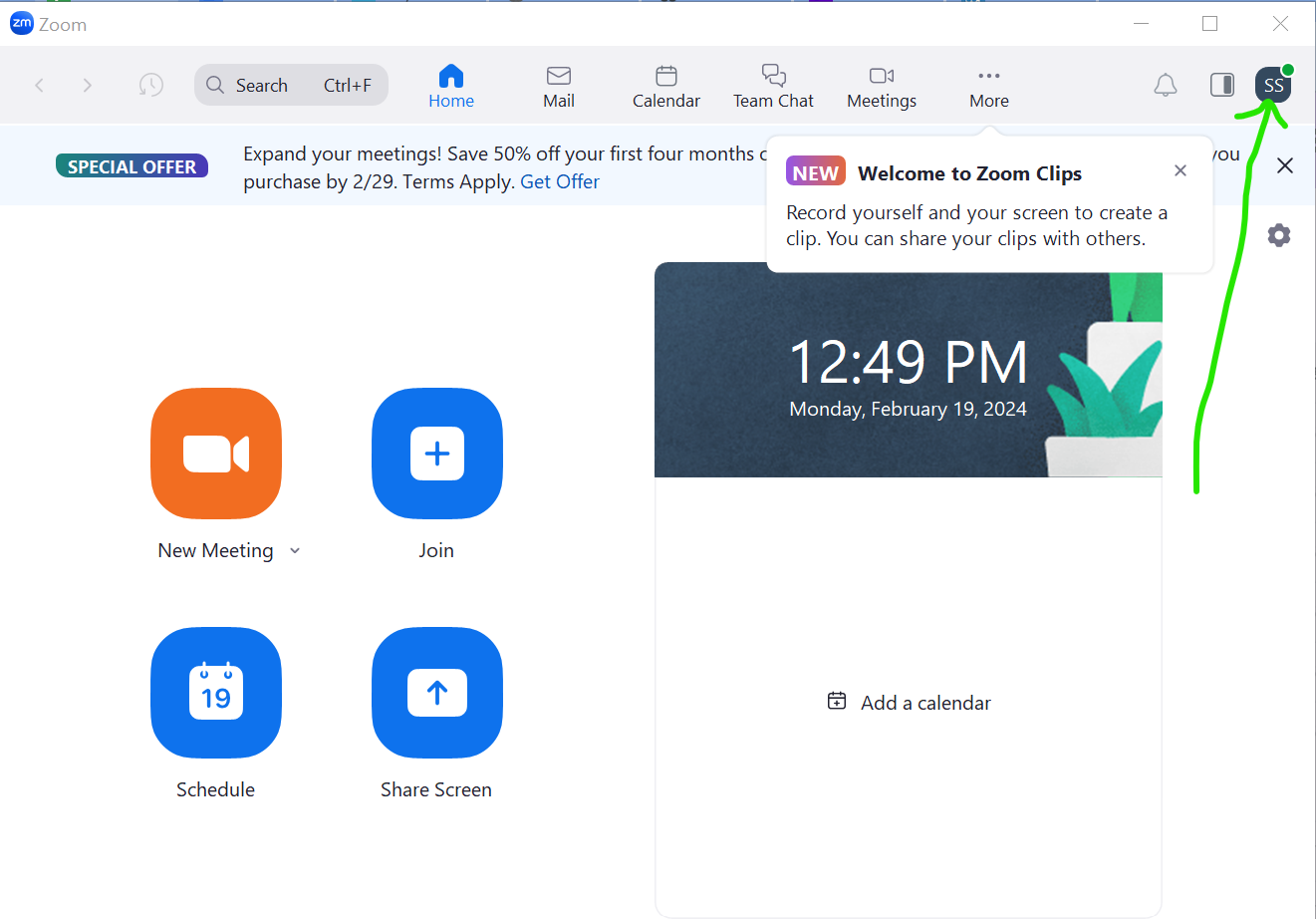
"
1b. If you are in a meeting, click on the little "carat" ^ symbol to the right of the microphone icon/mute button and select "Audio Settings" from the menu that pops up. 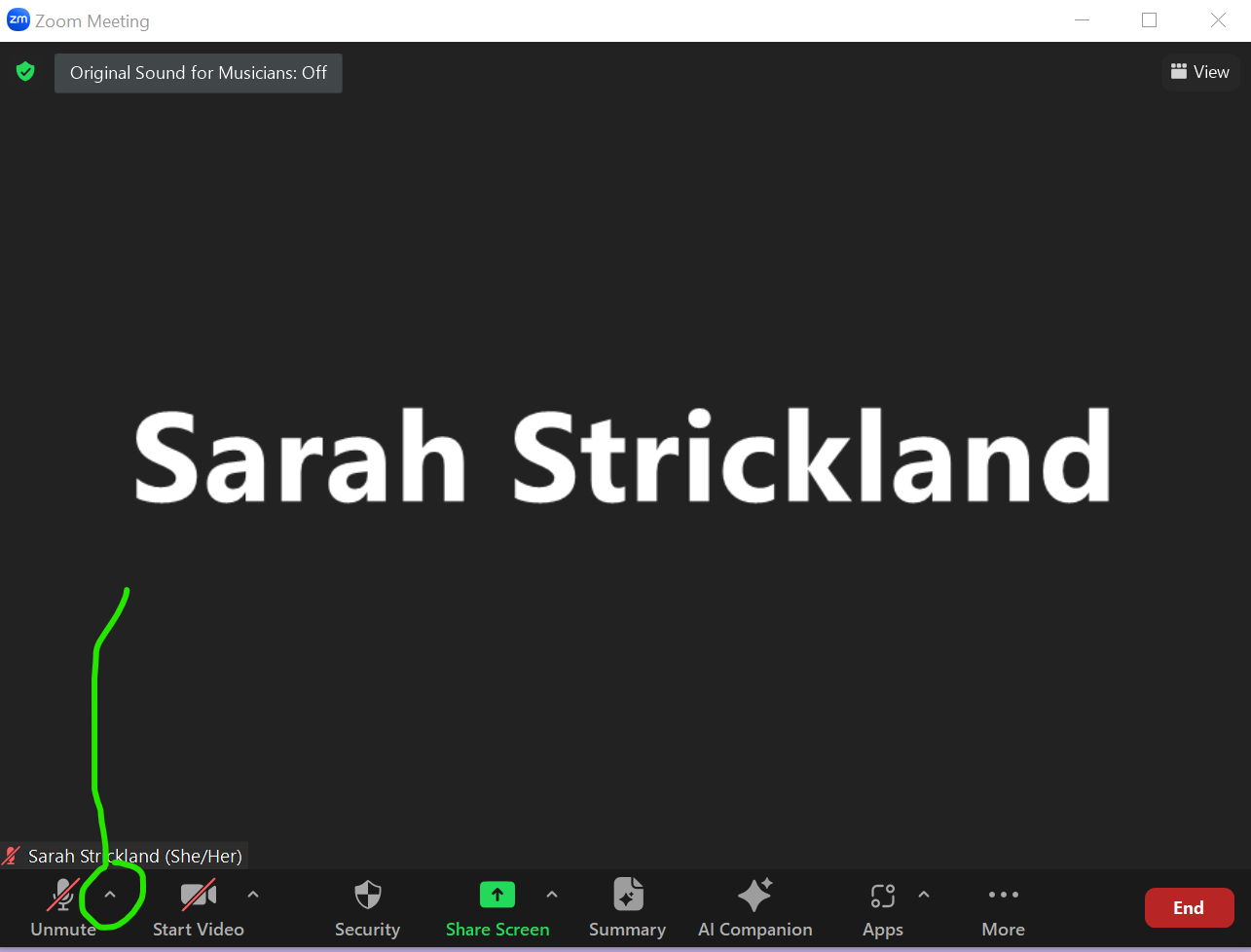
2. In the Audio settings, Look for the "Audio Profile" portion, and make sure that BOTH "Original Sound for Musicians" AND "Echo Cancellation" are checked. Then close the settings window by clicking on the X in the top right corner.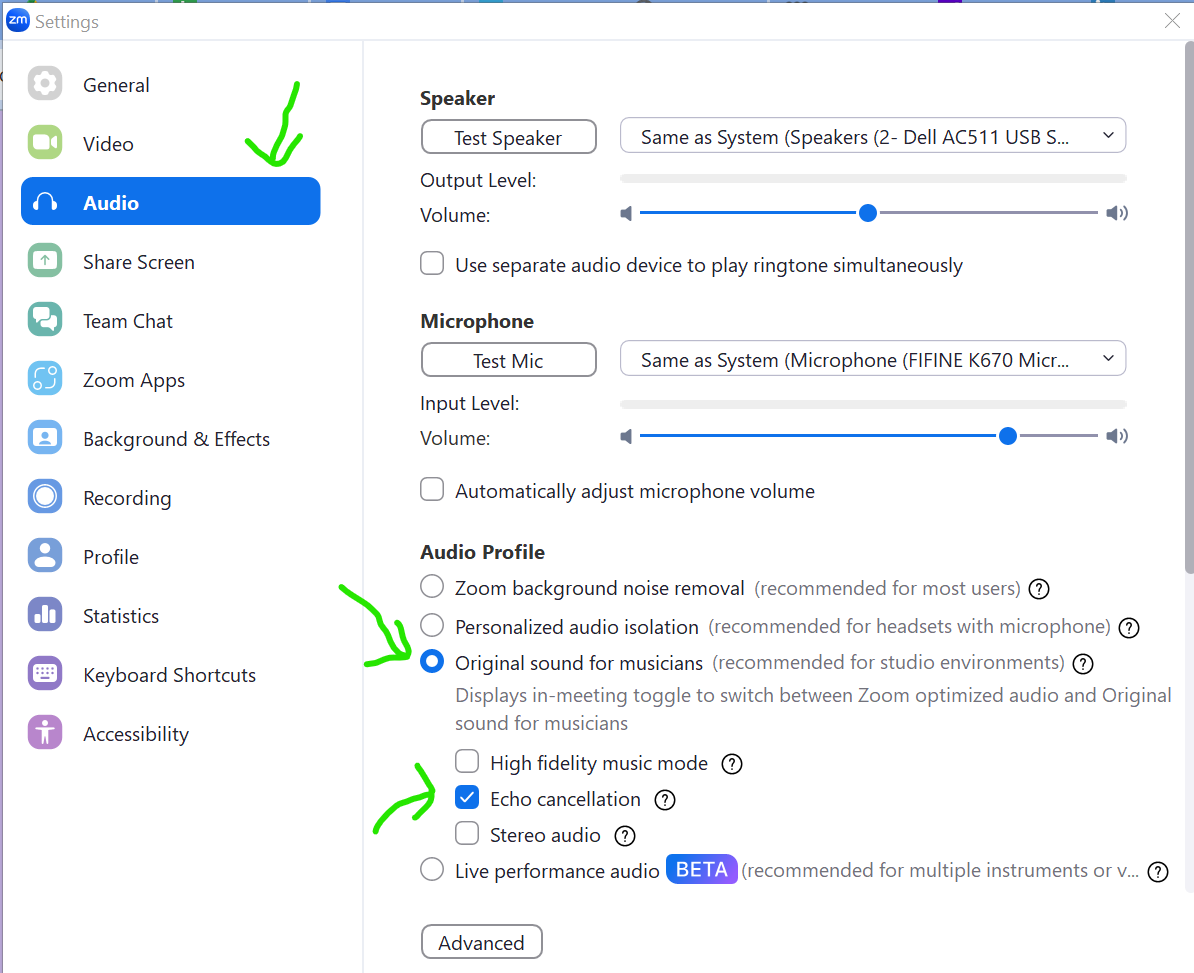
EVERY MEETING
1. If you've done the steps above, you should see "Original Sound for Musicians: Off" in a grey box in the top left corner when you join a meeting. Click it and it will change to "Original Sound for Musicians: On". Be careful with this, not only will the instrument you're playing be heard better, but so will background noises like dishes rattling in the kitchen or papers rustling in the background!